We have generally seen a lot of discrepancy with mobile ads, sometimes we don’t even get to see numbers recorded – To all this reason could be many but the primary one is whether the trackers are firing perfectly and at right time.
To do this we need to sync mobile with desktop and run the ad on mobile but watch all the firing in your desktop in charles. we can easily check all the In app ad using the below steps
Let’s go step wise step to understand it better
What is Charles?
Charles is a debugger tool which can be used for both windows and mac. But this comes in trial period and is required to buy the full version.
With Charles it will attempt to automatically configure your browser so you’re up and running immediately. Start browsing the web and watch the results appear in Charles; click on them and take a look at what is recorded. In fiddler you need to make some minor changes but for Charles you don’t need to.
Download link: http://www.charlesproxy.com/download/
- STEP 1: Open command prompt
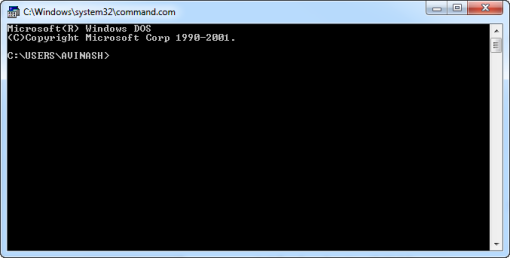
- STEP 2: Use command ipconfig which will give your IP address
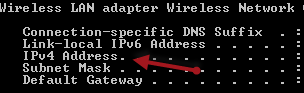
- STEP 3: Open the setting option in the phone where you need to check the ads.
- STEP 3.1: Open Wi-Fi settings in phone
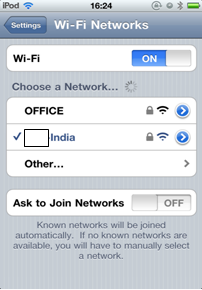 STEP 3.2: Click on the network through which internet is connected in phone, clicking you will see below screen where you need to click on Manual under HTTP Proxy
STEP 3.2: Click on the network through which internet is connected in phone, clicking you will see below screen where you need to click on Manual under HTTP Proxy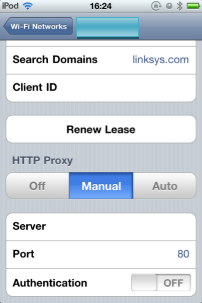
- STEP 3.3: Under server put your IP address and Port number 8888. You are all set in phone now so come out of the settings
- STEP 3.1: Open Wi-Fi settings in phone
- STEP 4: Open Charles, you will see a message pop up asking your acceptance. Please click on ‘allow’ and not ‘deny’, this message pops up when your phone is trying to use your system internet. This message is only for first time and never again.
- STEP 4.1: Now you will see window as below which has two different tabs as Structure and Sequence, Structure tab manages all the request and response for the main domain while sequence shows every request and response through your network. We will be majorly using sequence tab to track the firing.
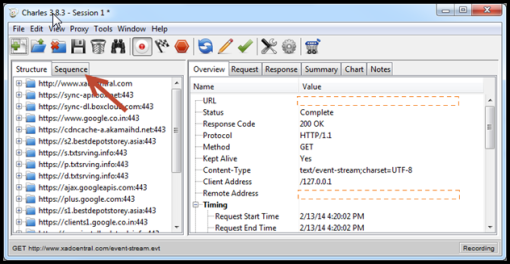
- STEP 4.1: Now you will see window as below which has two different tabs as Structure and Sequence, Structure tab manages all the request and response for the main domain while sequence shows every request and response through your network. We will be majorly using sequence tab to track the firing.
- STEP 5: Make use of filter to see what you are searching for, like if you are tracking the dart firing use DoubleClick in the filter as below:
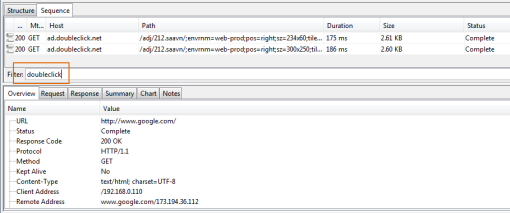
- STEP 5.1: Check Response code for your pixel which should be 200 OK, as at times the pixel fires but with errors which will create issue in tracking.Highlighted in Blue and Orange in below screenshots:

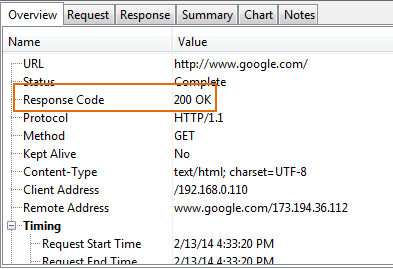
NOTE: You may see error as below while accessing Internet in your computer while Charles is on, so to access internet in your computer close the Charles (this happens due to proxy settings, closing Charles will deactivate the overriding of proxy setting by Charles). But now the bridge between Charles and mobile will break.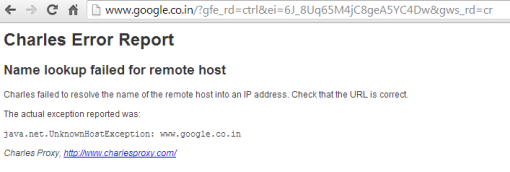
- STEP 5.1: Check Response code for your pixel which should be 200 OK, as at times the pixel fires but with errors which will create issue in tracking.Highlighted in Blue and Orange in below screenshots:
Can anyone give how app to app retargetting works and what is the technolgy behind, tools to track, how to implement all basic details.
Thanks in advance.